As you're building your app, you might want to lock down access to your Cloud Firestore database. However, before you launch, you'll need more nuanced Cloud Firestore Security Rules. With the Cloud Firestore emulator, in addition to prototyping and testing your app's general features and behavior, you can write unit tests that check the behavior of your Cloud Firestore Security Rules.
Quickstart
For a few basic test cases with simple rules, try out the quickstart sample.
Understand Cloud Firestore Security Rules
Implement Firebase Authentication and Cloud Firestore Security Rules for serverless authentication, authorization, and data validation when you use the mobile and web client libraries.
Cloud Firestore Security Rules include two pieces:
- A
matchstatement that identifies documents in your database. - An
allowexpression that controls access to those documents.
Firebase Authentication verifies users' credentials and provides the foundation for user-based and role-based access systems.
Every database request from a Cloud Firestore mobile/web client library is evaluated against your security rules before reading or writing any data. If the rules deny access to any of the specified document paths, the entire request fails.
Learn more about Cloud Firestore Security Rules in Get started with Cloud Firestore Security Rules.
Install the emulator
To install the Cloud Firestore emulator, use the Firebase CLI and run the command below:
firebase setup:emulators:firestore
Run the emulator
Begin by initializing a Firebase project in your working directory. This is a common first step when using the Firebase CLI.
firebase init
Start the emulator using the following command. The emulator will run until you kill the process:
firebase emulators:start --only firestore
In many cases you want to start the emulator, run a test suite, and then shut
down the emulator after the tests run. You can do this easily using the
emulators:exec command:
firebase emulators:exec --only firestore "./my-test-script.sh"
When started the emulator will attempt to run on a default port (8080). You can
change the emulator port by modifying the "emulators" section of your
firebase.json file:
{
// ...
"emulators": {
"firestore": {
"port": "YOUR_PORT"
}
}
}Before you run the emulator
Before you start using the emulator, keep in mind the following:
- The emulator will initially load the rules specified in the
firestore.rulesfield of yourfirebase.jsonfile. It expects the name of a local file containing your Cloud Firestore Security Rules and applies those rules to all projects. If you don't provide the local file path or use theloadFirestoreRulesmethod as described below, the emulator treats all projects as having open rules. - While
most Firebase SDKs
work with the emulators directly, only the
@firebase/rules-unit-testinglibrary supports mockingauthin Security Rules, making unit tests much easier. In addition, the library supports a few emulator-specific features like clearing all data, as listed below. - The emulators will also accept production Firebase Auth tokens provided through Client SDKs and evaluate rules accordingly, which allows connecting your application directly to the emulators in integration and manual tests.
Run local unit tests
Run local unit tests with the v9 JavaScript SDK
Firebase distributes a Security Rules unit testing library with both its version 9 JavaScript SDK and its version 8 SDK. The library APIs are significantly different. We recommend the v9 testing library, which is more streamlined and requires less setup to connect to emulators and thus safely avoid accidental use of production resources. For backwards compatibility, we continue to make the v8 testing library available.
- Common test methods and utility functions in the v9 SDK
- Emulator-specific test methods in the v9 SDK
Use the @firebase/rules-unit-testing module to interact with the emulator
that runs locally. If you get timeouts or ECONNREFUSED errors, double-check
that the emulator is actually running.
We strongly recommend using a recent version of Node.js so you can use
async/await notation. Almost all of the behavior you might want to test
involves asynchronous functions, and the testing module is designed to work with
Promise-based code.
The v9 Rules Unit Testing library is always aware of the emulators and never touches your production resources.
You import the library using v9 modular import statements. For example:
import {
assertFails,
assertSucceeds,
initializeTestEnvironment
} from "@firebase/rules-unit-testing"
// Use `const { … } = require("@firebase/rules-unit-testing")` if imports are not supported
// Or we suggest `const testing = require("@firebase/rules-unit-testing")` if necessary.
Once imported, implementing unit tests involves:
- Creating and configuring a
RulesTestEnvironmentwith a call toinitializeTestEnvironment. - Setting up test data without triggering Rules, using a convenience
method that allows you to temporarily bypass them,
RulesTestEnvironment.withSecurityRulesDisabled. - Setting up test suite and per-test before/after hooks with calls to
clean up test data and environment, like
RulesTestEnvironment.cleanup()orRulesTestEnvironment.clearFirestore(). - Implementing test cases that mimic authentication states using
RulesTestEnvironment.authenticatedContextandRulesTestEnvironment.unauthenticatedContext.
Common methods and utility functions
Also see emulator-specific test methods in the v9 SDK.
initializeTestEnvironment() => RulesTestEnvironment
This function initializes a test environment for rules unit testing. Call this function first for test setup. Successful execution requires emulators to be running.
The function accepts an optional object defining a TestEnvironmentConfig,
which can consist of a project ID and emulator configuration settings.
let testEnv = await initializeTestEnvironment({ projectId: "demo-project-1234", firestore: { rules: fs.readFileSync("firestore.rules", "utf8"), }, });
RulesTestEnvironment.authenticatedContext({ user_id: string, tokenOptions?: TokenOptions }) => RulesTestContext
This method creates a RulesTestContext, which behaves like an authenticated
Authentication user. Requests created via the returned context will have a mock
Authentication token attached. Optionally, pass an object defining custom claims or
overrides for Authentication token payloads.
Use the returned test context object in your tests to access any emulator
instances configured, including those configured with initializeTestEnvironment.
// Assuming a Firestore app and the Firestore emulator for this example import { setDoc } from "firebase/firestore"; const alice = testEnv.authenticatedContext("alice", { … }); // Use the Firestore instance associated with this context await assertSucceeds(setDoc(alice.firestore().doc('/users/alice'), { ... });
RulesTestEnvironment.unauthenticatedContext() => RulesTestContext
This method creates a RulesTestContext, which behaves like a client that is
not logged in via Authentication. Requests created via the returned context will not
have Firebase Auth tokens attached.
Use the returned test context object in your tests to access any emulator
instances configured, including those configured with initializeTestEnvironment.
// Assuming a Cloud Storage app and the Storage emulator for this example import { getStorage, ref, deleteObject } from "firebase/storage"; const alice = testEnv.unauthenticatedContext(); // Use the Cloud Storage instance associated with this context const desertRef = ref(alice.storage(), 'images/desert.jpg'); await assertSucceeds(deleteObject(desertRef));
RulesTestEnvironment.withSecurityRulesDisabled()
Run a test setup function with a context that behaves as if Security Rules were disabled.
This method takes a callback function, which takes the Security-Rules-bypassing context and returns a promise. The context will be destroyed once the promise resolves / rejects.
RulesTestEnvironment.cleanup()
This method destroys all RulesTestContexts created in the test environment and
cleans up the underlying resources, allowing a clean exit.
This method does not change the state of emulators in any way. To reset data between tests, use the application emulator-specific clear data method.
assertSucceeds(pr: Promise<any>)) => Promise<any>
This is a test case utility function.
The function asserts that the supplied Promise wrapping an emulator operation will be resolved with no Security Rules violations.
await assertSucceeds(setDoc(alice.firestore(), '/users/alice'), { ... });assertFails(pr: Promise<any>)) => Promise<any>
This is a test case utility function.
The function asserts that the supplied Promise wrapping an emulator operation will be rejected with a Security Rules violation.
await assertFails(setDoc(alice.firestore(), '/users/bob'), { ... });Emulator-specific methods
Also see common test methods and utility functions in the v9 SDK.
RulesTestEnvironment.clearFirestore() => Promise<void>
This method clears data in the Firestore database that belongs to the
projectId configured for the Firestore emulator.
RulesTestContext.firestore(settings?: Firestore.FirestoreSettings) => Firestore;
This method gets a Firestore instance for this test context. The returned Firebase JS Client SDK instance can be used with the client SDK APIs (v9 modular or v9 compat).
Visualize rules evaluations
The Cloud Firestore emulator lets you visualize client requests in the Emulator Suite UI, including evaluation tracing for Firebase Security Rules.
Open the Firestore > Requests tab to view the detailed evaluation sequence for each request.
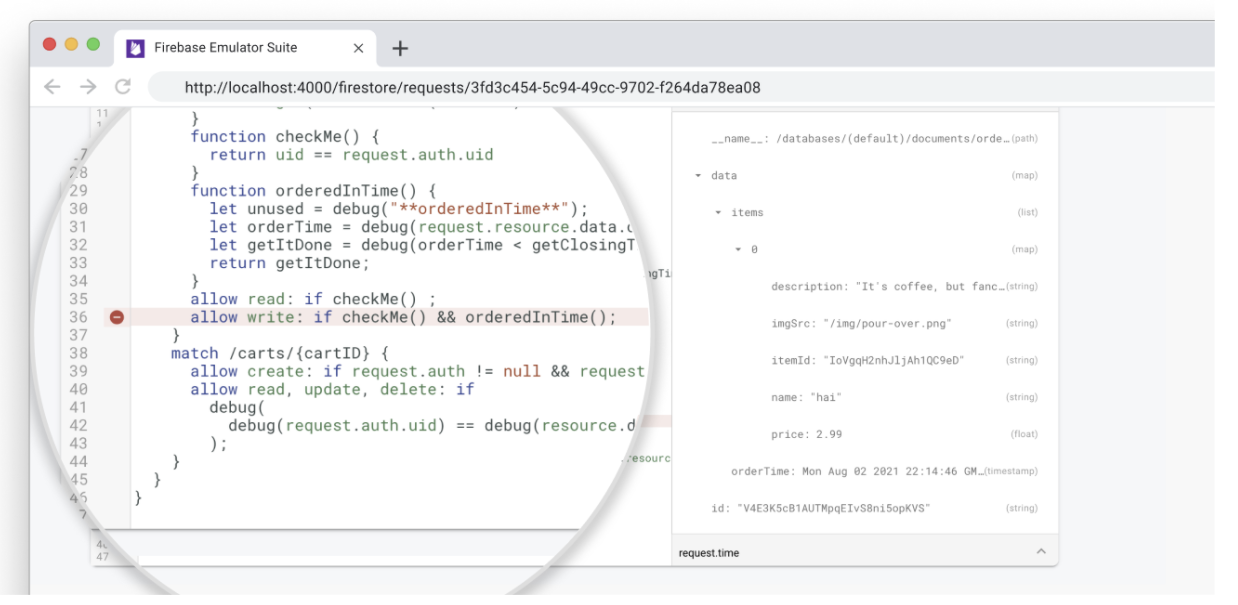
Generate test reports
After running a suite of tests, you can access test coverage reports that show how each of your security rules was evaluated.
To get the reports, query an exposed endpoint on the emulator while it's running. For a browser-friendly version, use the following URL:
http://localhost:8080/emulator/v1/projects/<project_id>:ruleCoverage.html
This breaks your rules into expressions and subexpressions that you can mouseover for more information, including number of evaluations and values returned. For the raw JSON version of this data, include the following URL in your query:
http://localhost:8080/emulator/v1/projects/<project_id>:ruleCoverage
Differences between the emulator and production
- You do not have to explicitly create a Cloud Firestore project. The emulator automatically creates any instance that is accessed.
- The Cloud Firestore emulator does not work with the normal Firebase Authentication flow.
Instead, in the Firebase Test SDK, we have provided the
initializeTestApp()method in therules-unit-testinglibrary, which takes anauthfield. The Firebase handle created using this method will behave as though it has successfully authenticated as whatever entity you provide. If you pass innull, it will behave as an unauthenticated user (auth != nullrules will fail, for example).
Troubleshoot known issues
As you use the Cloud Firestore emulator, you might run into the following known issues. Follow the guidance below to troubleshoot any irregular behavior you're experiencing. These notes are written with the Security Rules unit testing library in mind, but the general approaches are applicable to any Firebase SDK.
Test behavior is inconsistent
If your tests are occasionally passing and failing, even without any changes to
the tests themselves, you might need to verify that they're properly sequenced.
Most interactions with the emulator are asynchronous, so double-check that all
the async code is properly sequenced. You can fix the sequencing by either
chaining promises, or using await notation liberally.
In particular, review the following async operations:
- Setting security rules, with, for example,
initializeTestEnvironment. - Reading and writing data, with, for example,
db.collection("users").doc("alice").get(). - Operational assertions, including
assertSucceedsandassertFails.
Tests only pass the first time you load the emulator
The emulator is stateful. It stores all the data written to it in memory, so any data is lost whenever the emulator shuts down. If you're running multiple tests against the same project id, each test can produce data that might influence subsequent tests. You can use any of the following methods to bypass this behavior:
- Use unique project IDs for each test. Note that if you choose to do this you
will need to call
initializeTestEnvironmentas part of each test; rules are only automatically loaded for the default project ID. - Restructure your tests so they don't interact with previously written data (for example, use a different collection for each test).
- Delete all the data written during a test.
Test setup is very complicated
When setting up your test, you may want to modify data in a way that your
Cloud Firestore Security Rules don't actually allow. If your rules are making test setup
complex, try using RulesTestEnvironment.withSecurityRulesDisabled in your setup
steps, so reads and writes won't trigger PERMISSION_DENIED errors.
After that, your test can perform operations as an authenticated or unauthenticated
user using RulesTestEnvironment.authenticatedContext and unauthenticatedContext
respectively. This allows you to validate that your Cloud Firestore Security Rules allows / denies
different cases correctly.
